
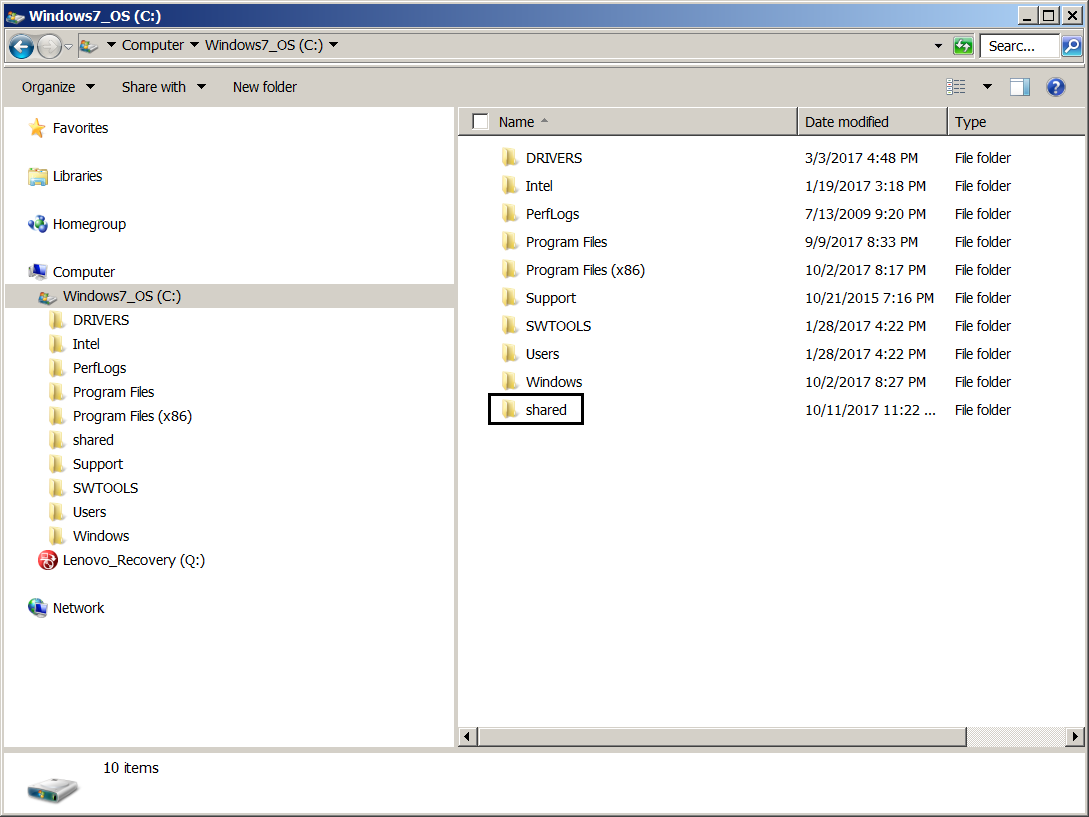
/Documents/Share should be the absolute path of the new folder you created.username should match your Linux username.Share should match the folder name from step 1.1000 should match the ID you noted down earlier.Type in the following: sudo mount -t vboxsf -o uid=1000,gid=1000 Share /home/username/Documents/Share.
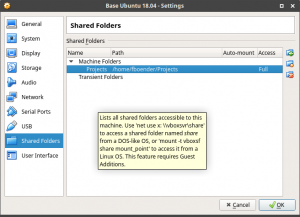
Move your cursor right above exit 0 and press the letter “i” on your keyboard to insert text.Edit the rc.local file using vi rc.local.Browse to the etc folder using cd /etc.Switch to the root user using sudo su and enter your password.Type in id and press ENTER- remember that ID.Create a folder in your guest OS that you want to share.Check Auto-mount and Make Permanent, if available.Enter a folder name with no spaces e.g.Browse to a folder of your choice in the folder path.Click on the folder with the plus on the right.
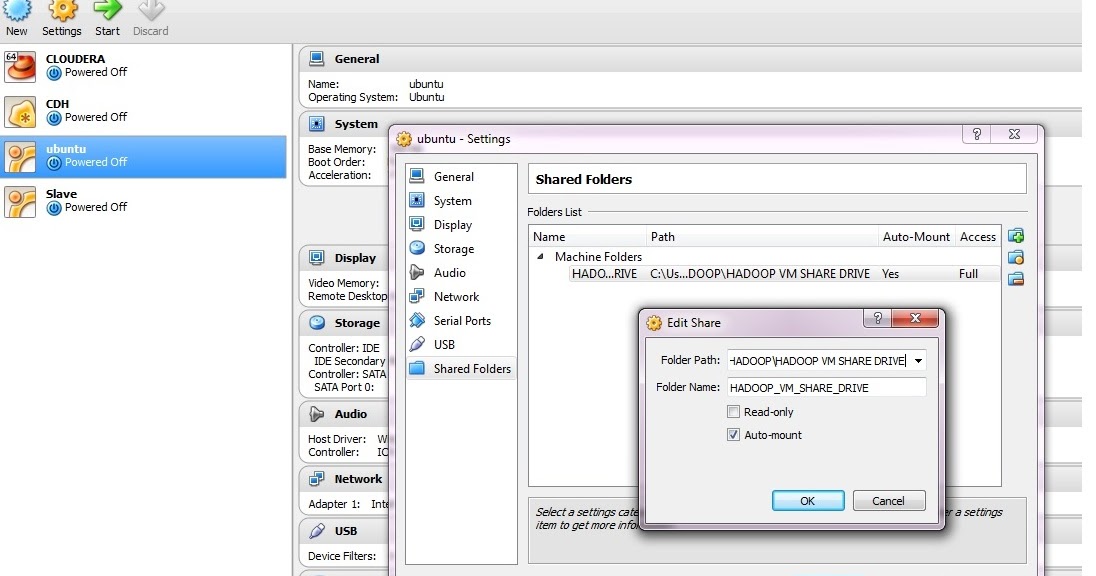


 0 kommentar(er)
0 kommentar(er)
